Email Forwarders are used to send a copy of any incoming email from one address to another. For example, forward mail@example.com to test@example.com so that you do not need to check both accounts.
Follow the steps below to create Email Forwarding:
- Login to your cPanel account and search for Forwarders and click on it.
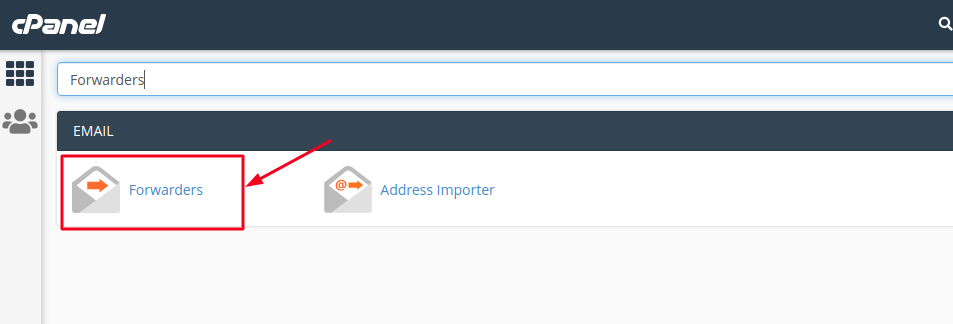
- In order to create a new Forwading rule, click on Add Forwarder option.
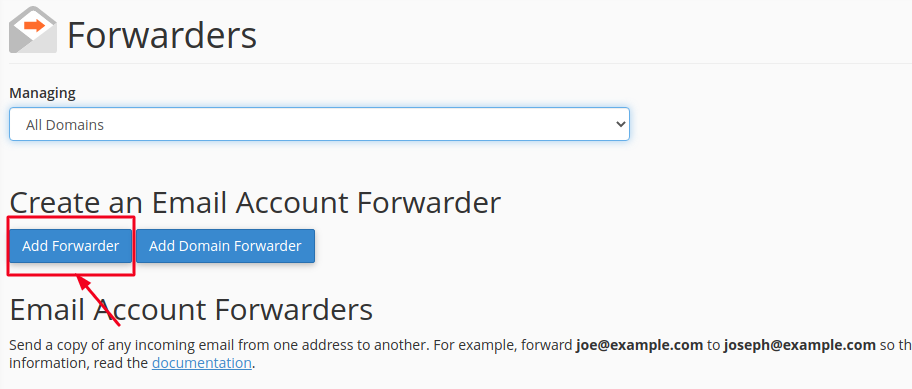
- Fill in the Address to Forward and the Destination Address as shown in the image below.
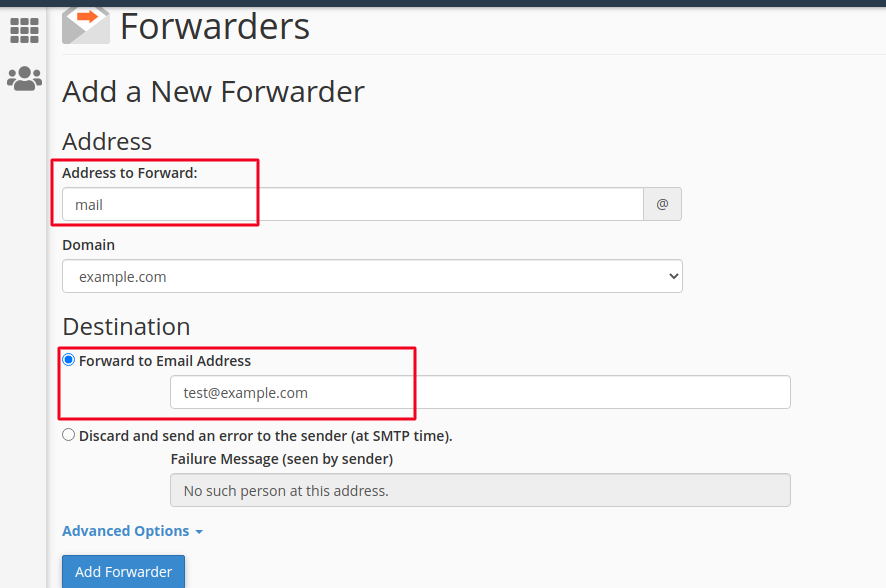
To clear out a things bit more, here, whenever any user sends an email to mail@example.com then the Email will be automatically get forwarded to the account test@example.com and the same mail will be present in both accounts.
- Once done filling up the details, click on Add Forwarder button.
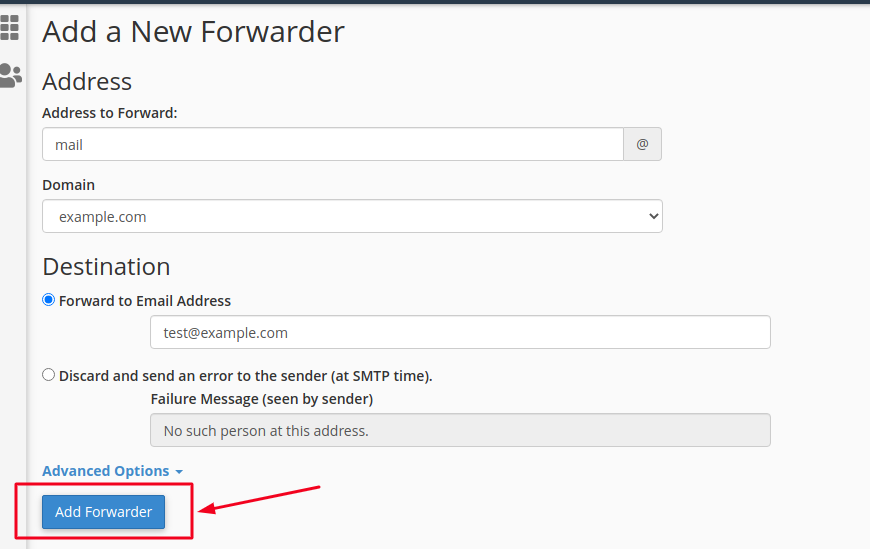
If everything went well, you will receive a success message indicating that the Forwarder has been successfully added.
