Follow the below steps in order to create a New Email account in just few minutes.
- Login to your cPanel account with your Username and Password and search for Email Accounts and then click on it.
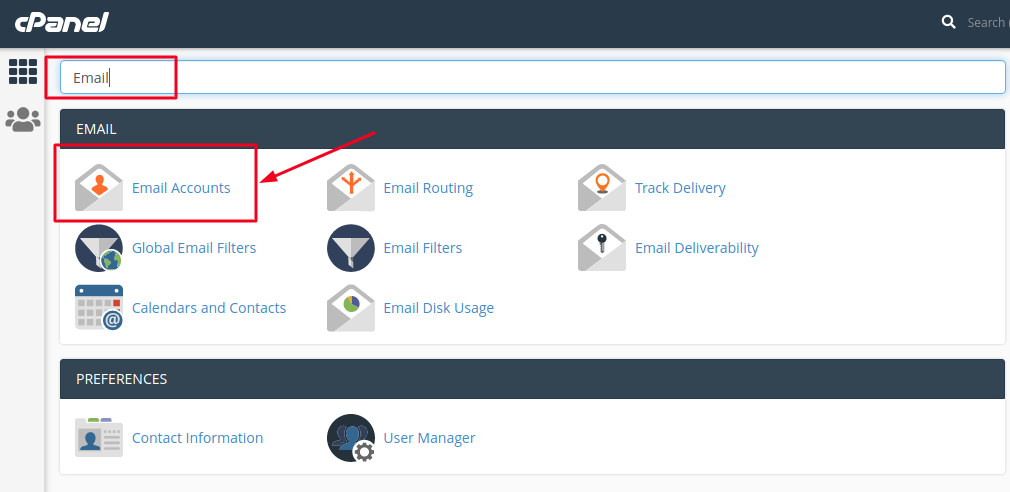
- Once you are in, you will see a +Create button highlighted in blue backgroud in the right hand side of the screen as shown in the screenshot below, just click on it.
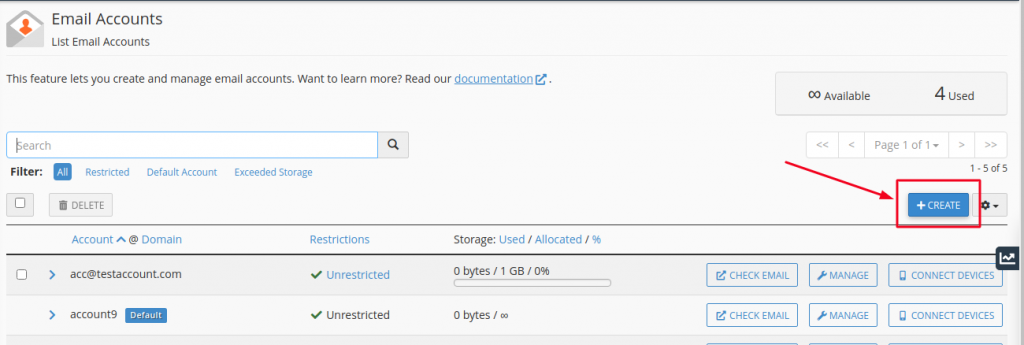
- If you have multiple domains under your account, select the domain you want your email account to be associated with from the drop-down list in the top right corner and enter the desired email.
It is possible either to set the password right away or provide an alternate email (the system will send an email with a password configuration link).
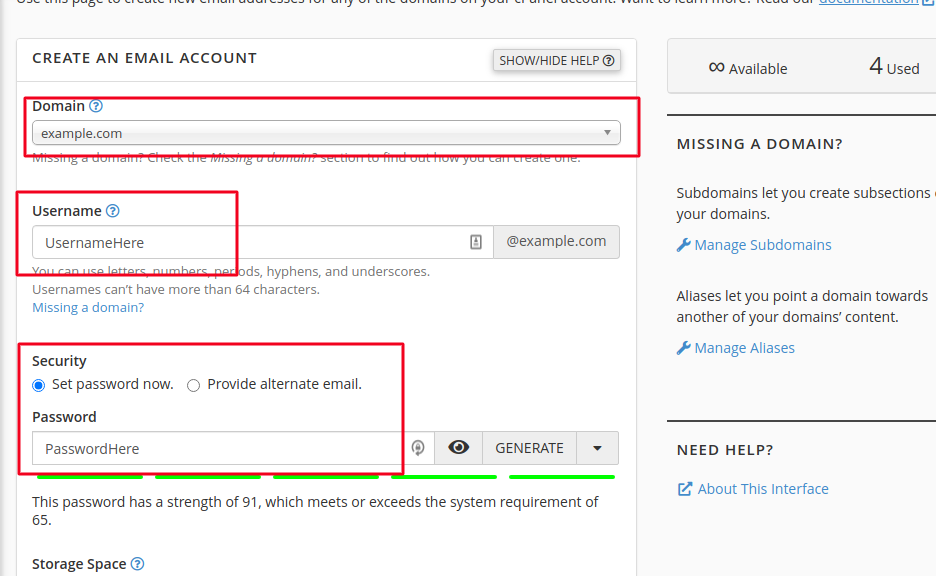
Set the Storage Space for the user as per your requirement. ( Please note that, the Maximum Mailbox quota on our Shared Server is of 1 GB, you cannot assign a User with a Storage Space with more than 1 GB, if your Mailbox quota requirement is higher then you may consider opting for Premium mailing services like Biz mail, Gsuite, Business Email and Office 365).
Once you are all set filling up the details, click on +Create button.
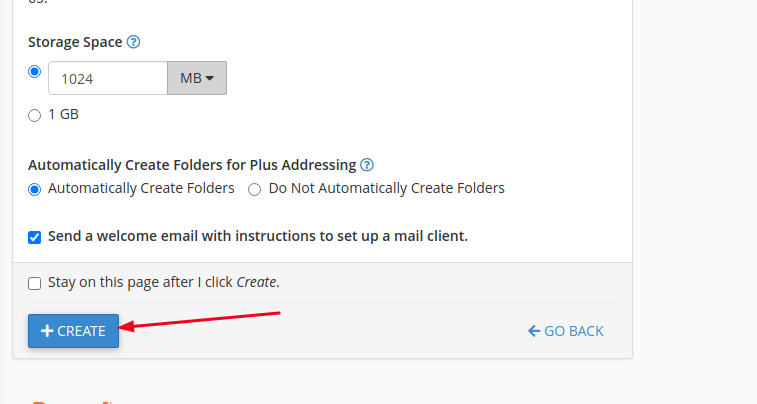
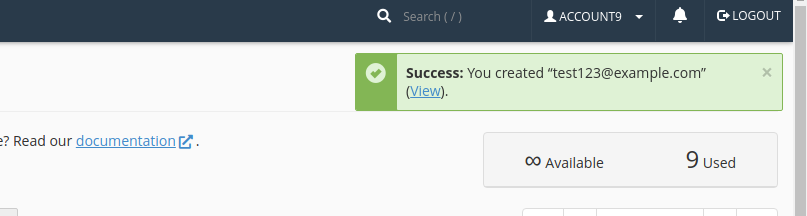
If the mailbox has been created successfully you will receive a success message on the Top right corner of your screen as below:
Now you can login to your Webmail Account and start sending emails to your family, friends and colleagues.
