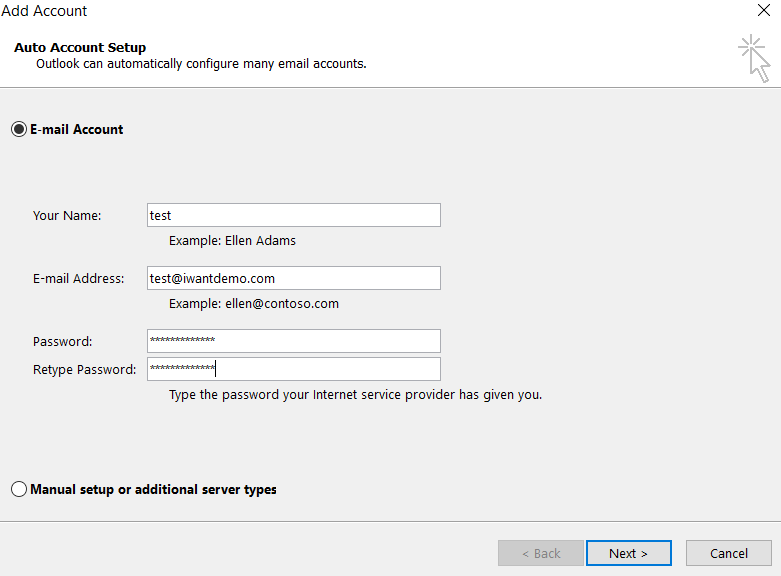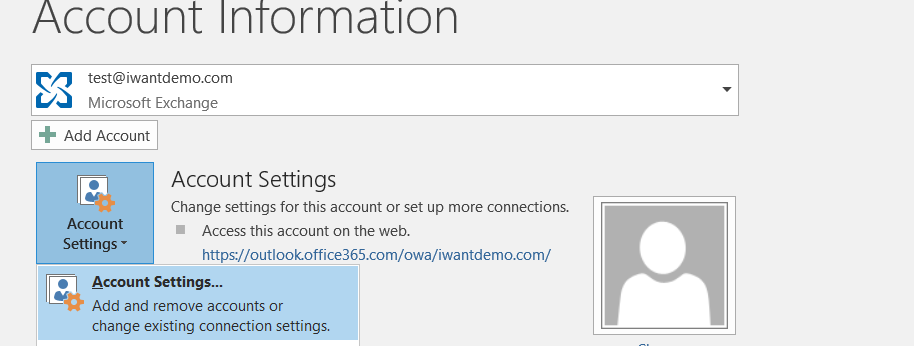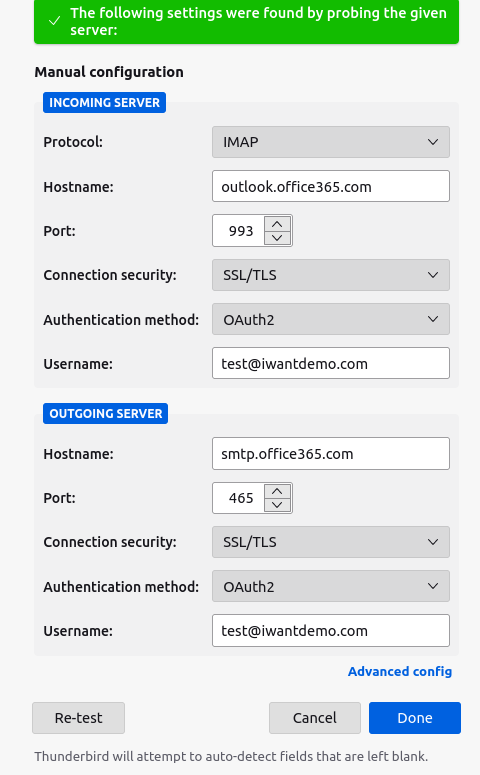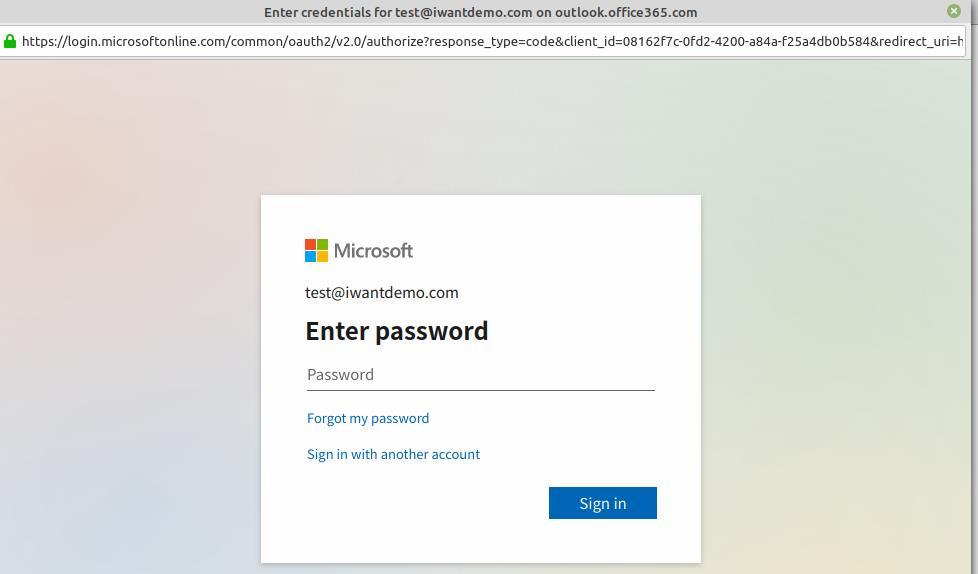As you are aware that Microsoft has disabled basic authentication for all users. This has resulted in a dis-connection for email accounts, which were configured as pop3/IMAP in the outlook mail-client application.
Outlook for Windows does not support modern authentication with Exchange Online using POP or IMAP.
The latest mail-clients use Modern authentication, which is supported by the outlook version(2016+) and the accounts need's to be configured as Exchange:
Kindly follow the below steps to configure your Microsoft account in outlook:
- Open Outlook
- Select File, and then select + Add Account
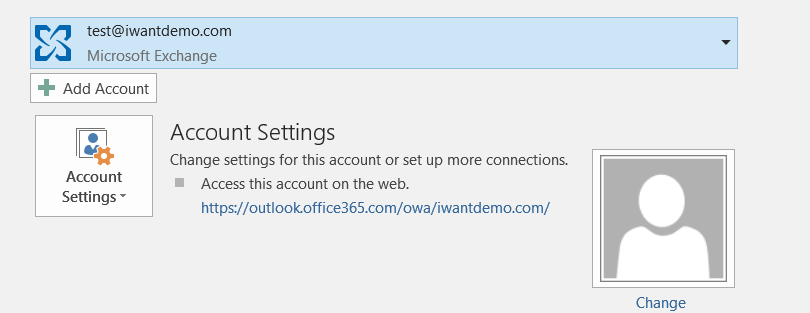
3. Enter your Microsoft 365 office credentials and select Next
4.Click on Finish
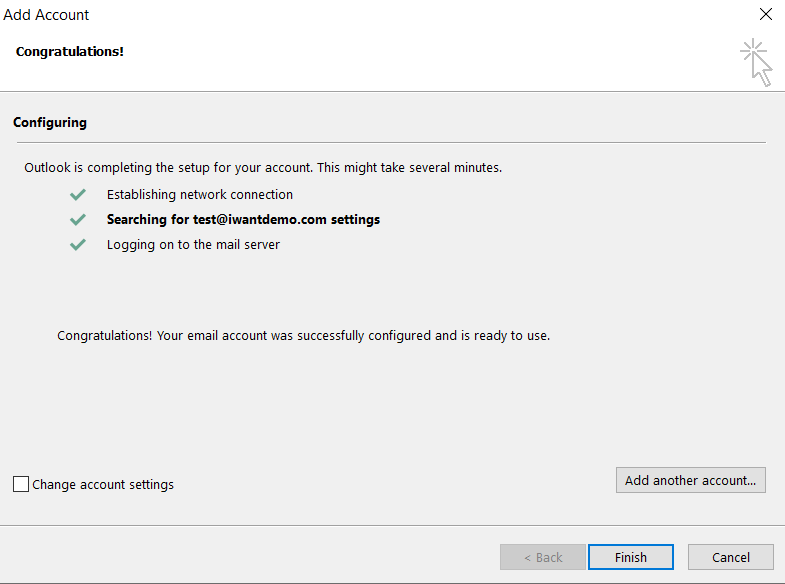
Cached Exchange Mode: which downloads a copy of your messages, must be turned on.
To enable the same, Kindly follow the below steps:
- Go to account settings
2. Select your email address and click on change
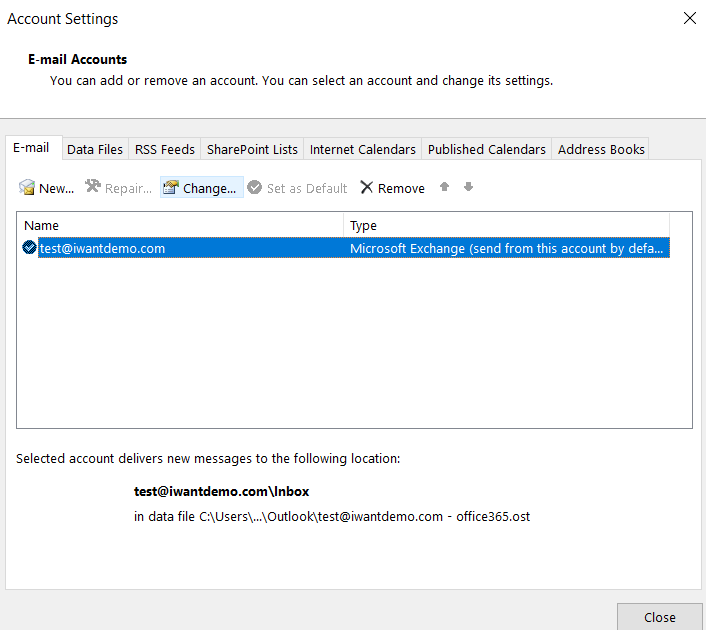
3. Check the box for cache exchanged mode
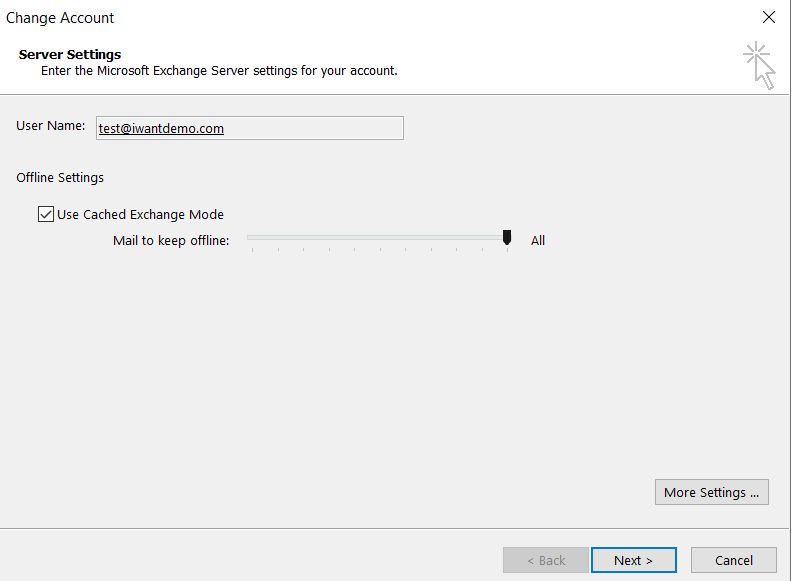
NOTE: By default, Outlook configures Exchange and Microsoft 365 accounts to only synchronize 12 months of your email. You can set it to ALL.
You can select any value, as per your convenience,For example, if you move the slider to 3 months, only mail from the past three months will be synchronized to your Offline Outlook Data (.ost) file from the mail from the past three months will be synchronized to your Offline Outlook Data (.ost) file from the this setting at any time.
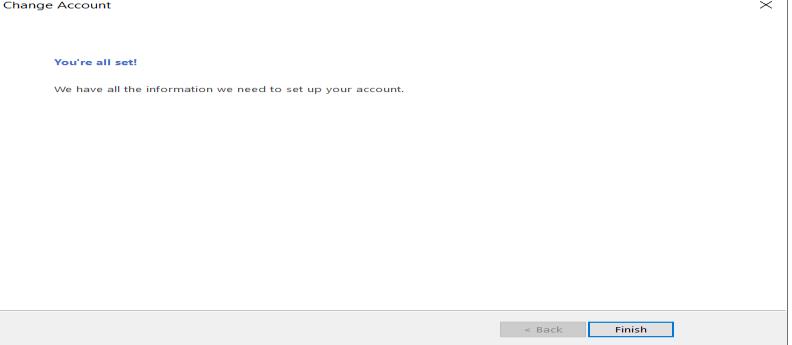
If you need to keep using those legacy protocols(imap/pop3), you will have to use a different email client (for example, Thunderbird).
Kindly follow the below steps to configure your Microsoft account in Thunderbird:
1. Go to file >> New >> Existing Mail Account
Note: use OAuth2 as authentication method
2. After clicking on Done, Kindly input your password in the pop-up window
3. Grant the required permissions, by clicking on Accept
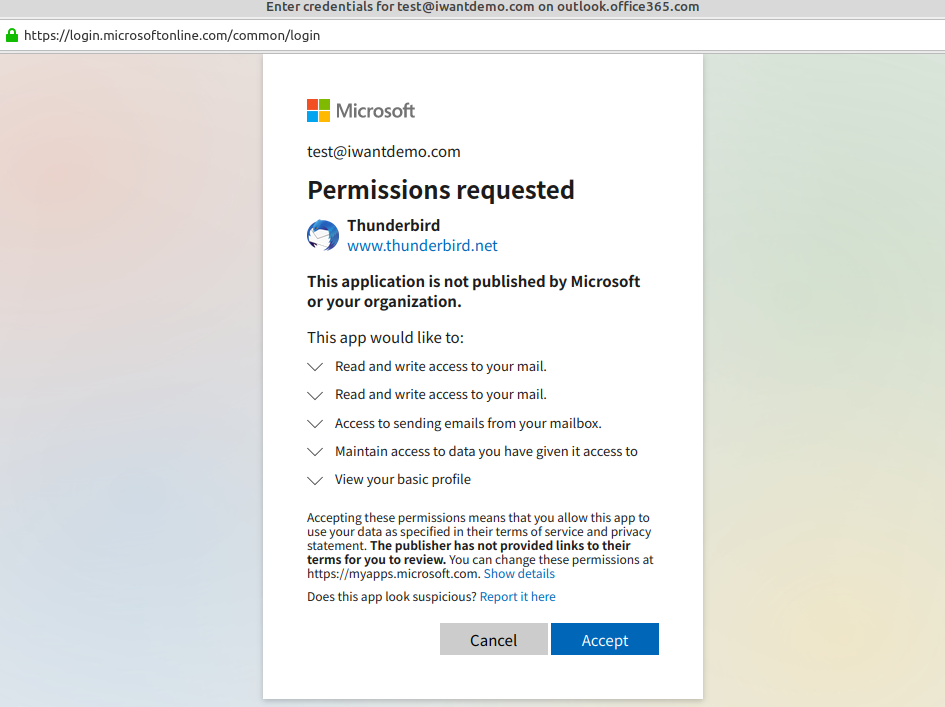
Office 365 Pop/IMAP Settings
POP SETTINGS
Server name: outlook.office365.com
Port: 995
Encryption method: SSL
IMAP SETTINGS
Server name: outlook.office365.com
Port: 993
Encryption method: SSL
SMTP SETTINGS
Server name: smtp.office365.com
Port: 587
Encryption method: TLS
Outlook 2016 supports modern authentication and it is ON by default but we’ve had to enforce it in some instances because Outlook kept prompting for a password and wouldn’t take the password that worked with OWA but Outlook worked with App Password. Enforcing Modern Authentication made Outlook 2016 accept the regular office 365 password (that worked OWA password). Add the following DWORD and set to 1 in the registry:
HKEY_CURRENT_USER\Software\Microsoft\Exchange\AlwaysUseMSOAuthForAutoDiscover and reboot your system.
Note: Registry changes might result in problems and serious issues with computers and software. Kindly take help of your Internal IT team for the same.