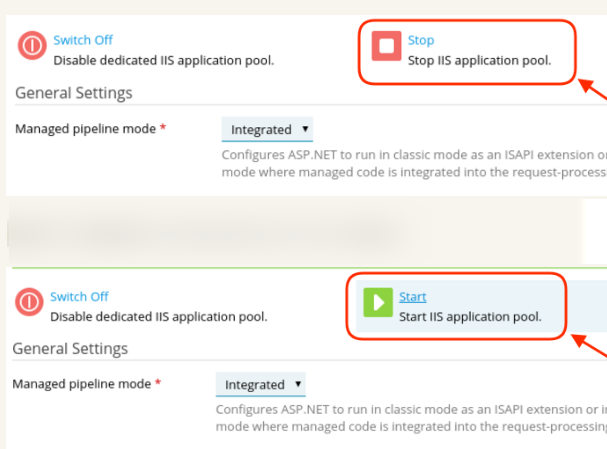In an IIS server, the domains are assigned to application pools, some dedicated and some shared. If the associated application pool for a domain is in stopped or disabled state, it would cause the website to show “HTTP Error 503. The service is unavailable.” message.
Customers sometimes report their sites being unavailable with the error showing : “HTTP Error 503. The service is unavailable.” This usually happens after a major change like a migration, site restore, etc., and leads to all sites of the user being unavailable.
There are no errors in domain’s error log at Domains > example.com > Logs. In some cases, the following error message can be seen at Domains > example.com > Dedicated IIS Application Pool for Website:
Error: Your server’s applications pool is not running, but it was not stopped through Plesk. There might be some issue with IIS. You can restart the application pool
Cause: The website’s IIS application pool is stopped.
Resolution: Start the website application pool
Please follow the below procedure to restart application pool from plesk control panel.
- Login into the plesk control panel. https://servername.com:8443/ or https://serverip:8443/
- Click on subscriptions name
- Click on subscription name
- Click on Dedicated IIS application pool
- Click on stop
- Click on Start
Now the application pool for the domain is restarted. If the domain is not working means try restarting the application pool again by Clicking on “Recycle” option.