Google allows GSuite administrators to monitor and audit all of their Users emails without knowing their password. In order to receive all the Emails of your Users you would need to set up BCC Archiving from GSuite.
Here I am going to walk you through the steps to set up BCC Archiving:
- Log in to your Admin panel using the below link:
https://admin.google.com/ - Once you are logged into G Suite Control Panel, click on Apps icon on the Dashboard.
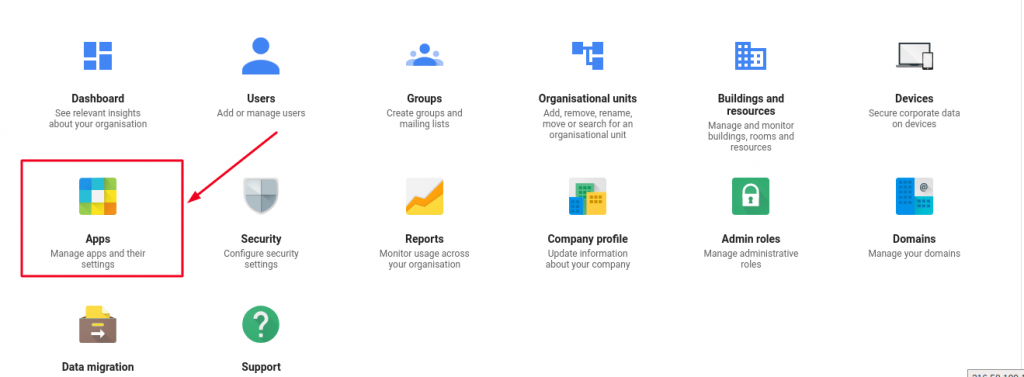
- Now, from the Apps section, select G Suite as shown below:
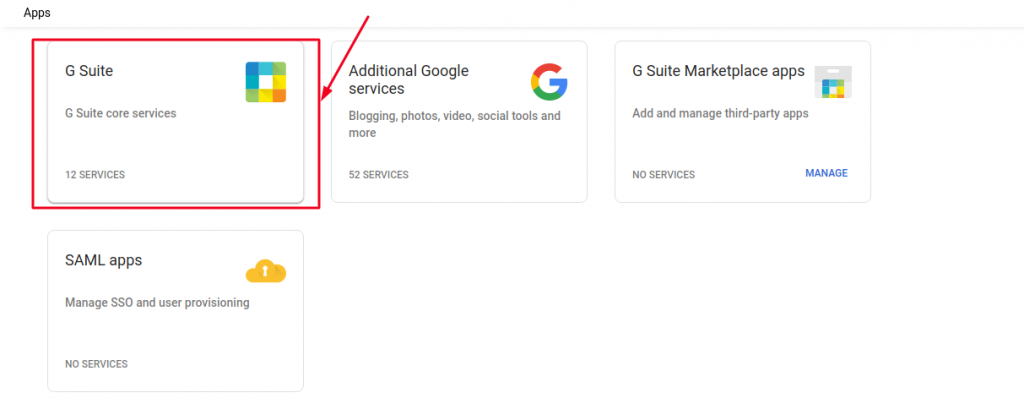
- Now click on Gmail icon on the next page.
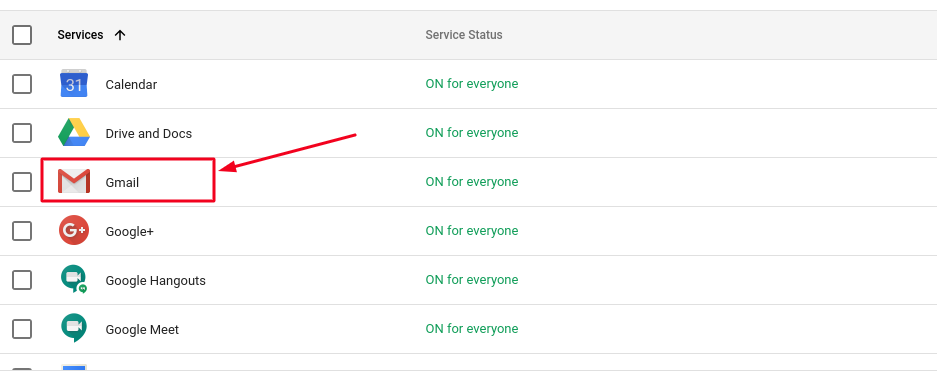
- Now scroll down to the bottom of the page and click on Compliance.
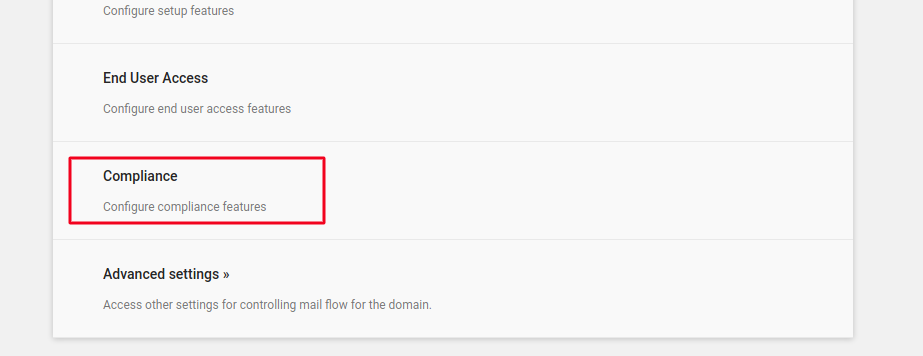
- Scroll down to find “Content Compliance” and click on “Configure” button as shown in the screenshot below:
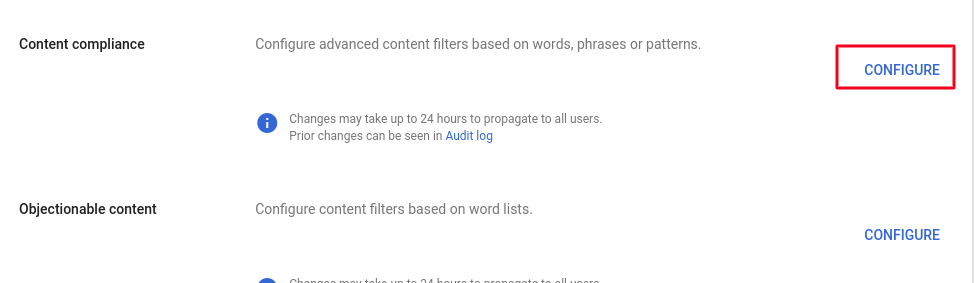
- Adding a description for your rule is recommended to ensure other administrators in your domain can refer to it and understand this rule’s objective in your absence.
Select which emails you want to get as bcc for users, you can select any or all including inbound, outbound, internal sending or receiving.
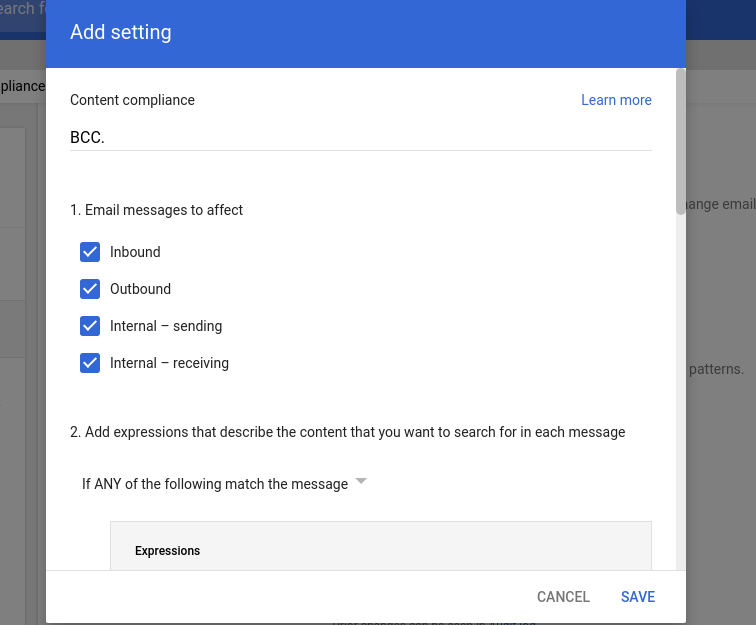
- Lets define our condition, think of it like IF/Else statement-:
- Select “If any of the following match the message”
- Click on “Add” to add a condition statement
- Click on “Advance Content Match”
- Location should be “Full Headers”
- Match Type should be “Contain Text”
- Content should be “yourdomainanme.com” (you need to change yourdomainname.com to your actual domain name)
- Save your condition
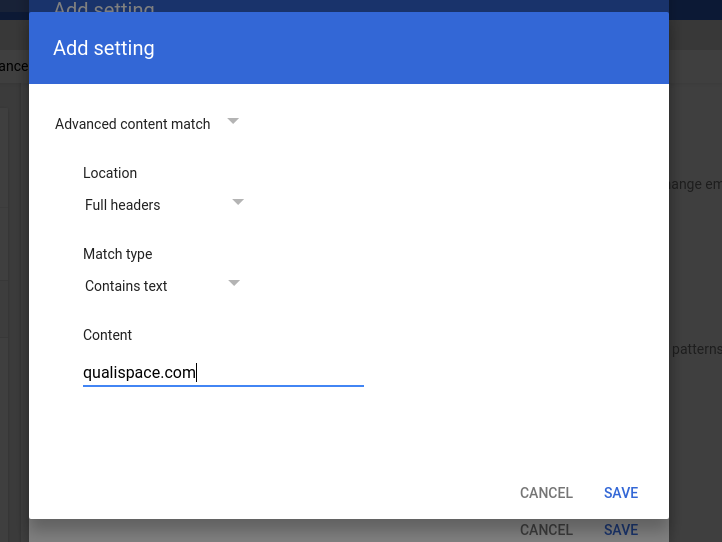
- Now you need to specify you should be receiving this Emails by scrolling down and ticking on “Add more recipients” and click on Add.
- Click on Advanced.
- Checkbox “Change Envelope Recipient”
- Select “replace envelope recipient”
- Enter the email id on which you would like to get bcc copy
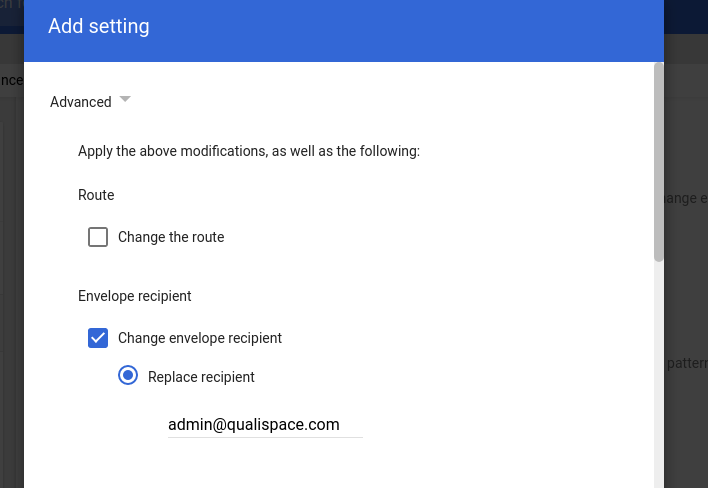
- Now, we’ll define a way to separate these BCC emails from your regular ones, so you can easily identify them and filter/label them if required.
- Click on “Prepend subject”
- Add any thing you would like to prepend in the subject of these bcc emails, for example {{BCC}}
Now all theses bcc copies that you’ll get will have {{BCC}} in front of the subject line, which will help you make filter in Gmail and put them under a label/folder.
- Save your changes.
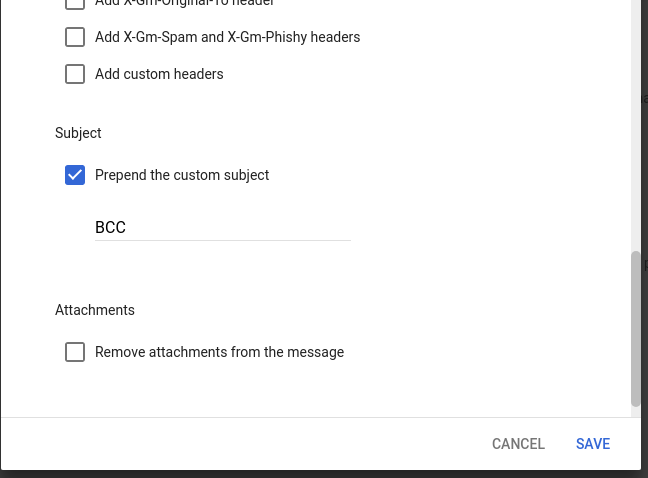
That’s it, now you will receive all the mails of your Users in to your account without needing their password. Hope this was helpful to you.
