The default document is the file which is served by web-server when no file name is specified by user in web URL.
By default most of web-servers uses index.html, index.htm, default.html, default.htm, default.aspx, etc file names as default document if no default document is specified for the website.
This article will help you to set default document in IIS for any website configured. To do it follow the below step by step instruction’s:
- Go to IIS. Then Click on Sites option is the left side bar and locate your website name. You can also go to Run Window and type “inetmgr” and hit enter to open IIS web server in your windows system.
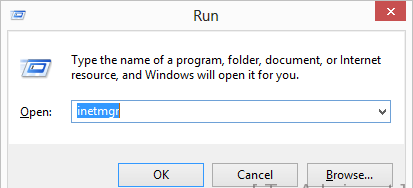
- Now click on “Default Document” option as seen in the below screenshot.
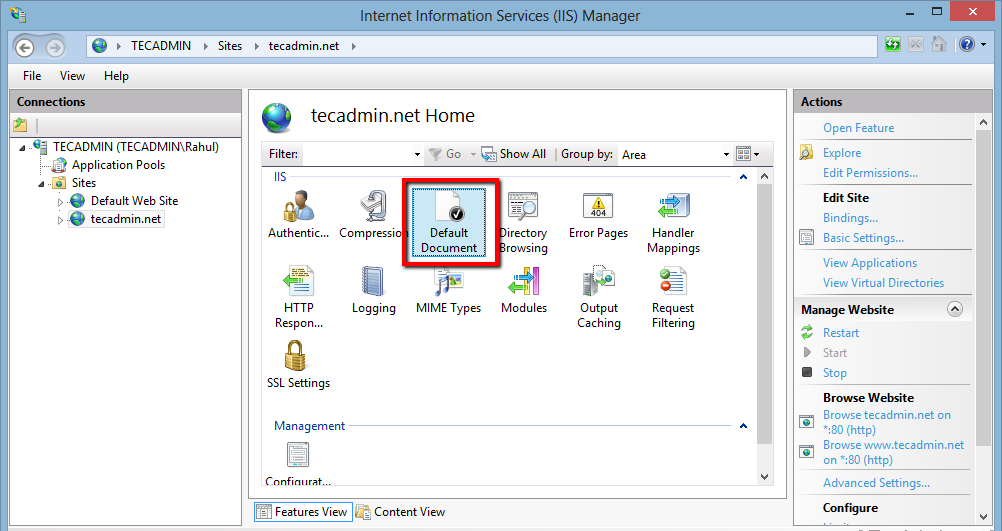
- Now you will show a list of pages which is globally set as default document for your website
- Now click on Add button in right sidebar.
- It will show a pop-up. Enter your filename to set as default document and click OK.
- Now select your new file name entered and put is at top of priority order by using “Move Up” button in actions side bar.
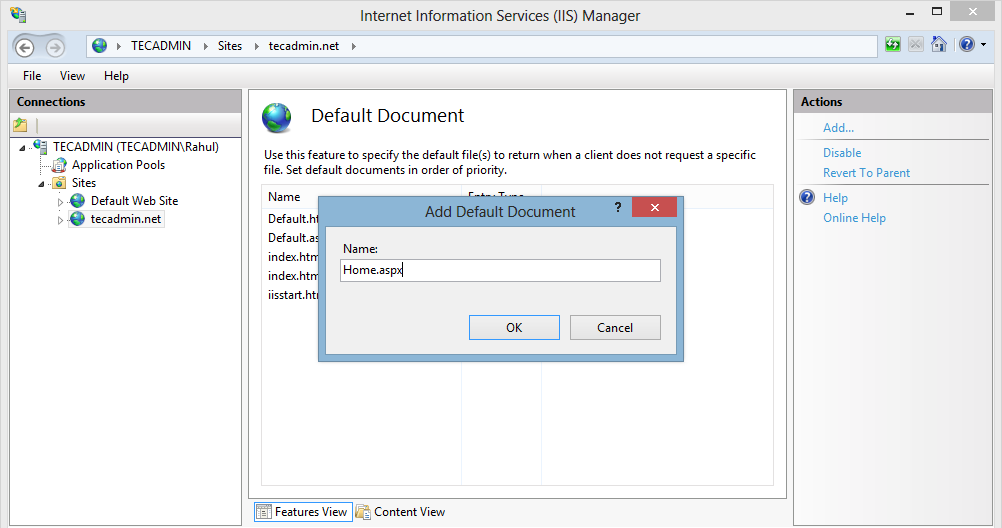
Now your default document has been correctly configured for your website in IIS web server.
