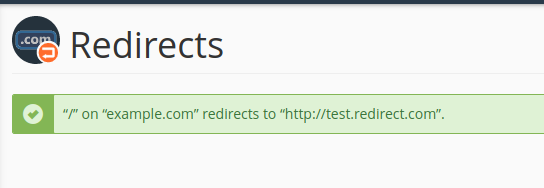You can redirect your domain using cPanel by performing the following actions:
- Log in to your cPanel account and search for Redirects option and click on it.
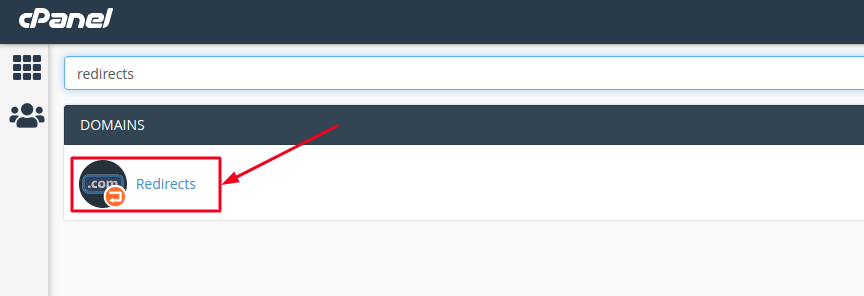
- Choose the type of redirect you would like to use for your domain from the drop-down menu below Type:
- Permanent (301): This redirect will update the visitors’ bookmarks and direct search engines to the new site.
- Temporary (302): This will redirect the visitor or search engine, but will not update the bookmark and the search engine will continue to index to the original page.
- Then, chose the Domain you would like to redirect using the drop-down menu below https?://(www.)?
If you want to redirect a single page or directory, you can use the text field following the drop-down menu and enter the name of the folder or file. You may keep it blank in order to direct just the main domain name. - Enter the full URL of the page on which your domain will be redirecting to in the Redirects to field.
Make sure to enter the protocol as well for eg. https:// or http://
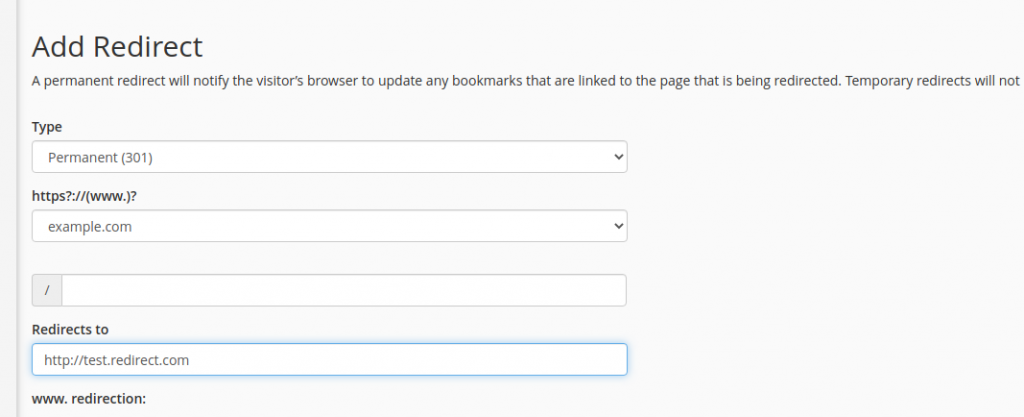
- Now, you can select if you want your domain to redirect with www. or not:
- Only redirect with www.: The redirect will work if only visitors are using www. as a part of the URL.
- Redirect with or without www.: The redirect will work regardless of using www. as a part of the URL or not.
- Do Not Redirect www.: The redirect will not work if visitors are using www. as a part of the URL.
- Check Wild Card Redirect if you would like all files in the current domain to be redirected to the same files names in the new domain.
For eg: If example.com redirects to test.redirect.com, then:
with Wild Card Redirect: example.com/test/ redirects to test.redirect.com/test/
without Wild Card Redirect: example.com/test/ redirects to test.redirect.com
Once you are done choosing your desired redirect click on Add button.
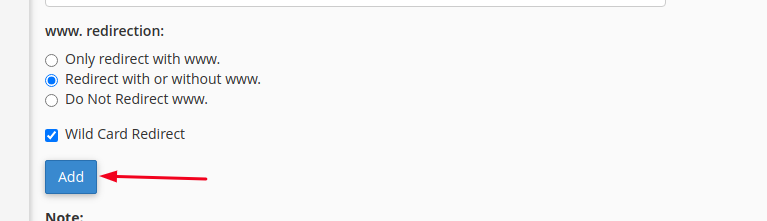
If everything goes right, you will receive a success message as below indicating that the Redirection has been successfully added.