Suppose, you have uploaded a file name “backup” and you need to extract it. All you need is to follow the below mentioned steps:
- Right-click on the backup.zip file and choose the extract option.
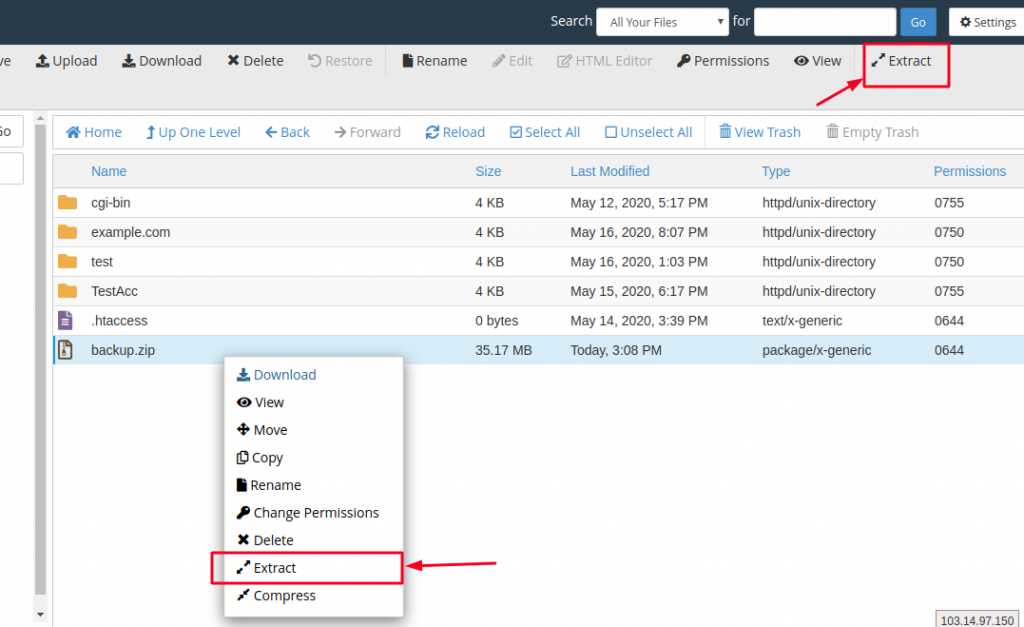
- A popup appears, and you can see a field to choose the location, where you want to extract the content of the ZIP file.
- Enter the path you wish to extract the files to (if you enter a directory that does not exist it will be created, and the archive extracted in the new directory) and click Extract:
(Here I’m extracting the files in public_html folder itself)
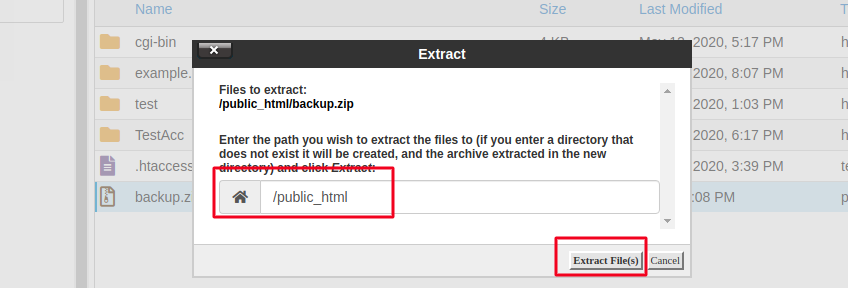
- Once you click on Extract File(s) button, the extraction starts and you see the process running on the screen as below:
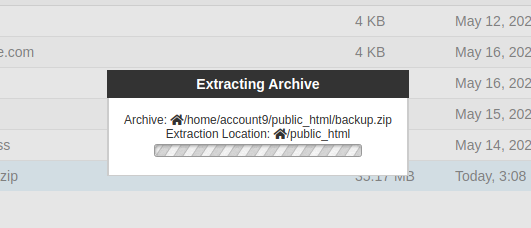
In some time, you will be able to see Extraction Result window notifying you that the Extraction is completed, just click on Close button.
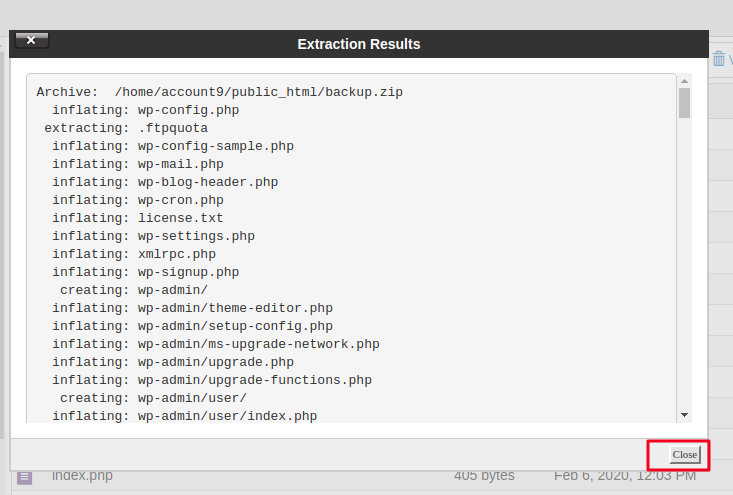
Now, you can see all the files of the compressed file in their extracted form in the directory you had chosen.
