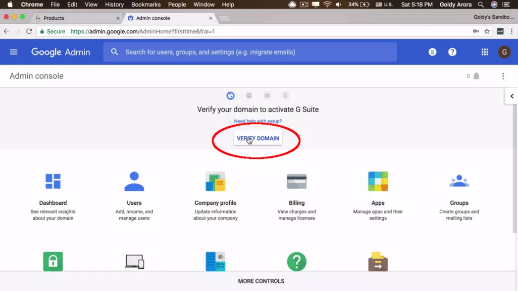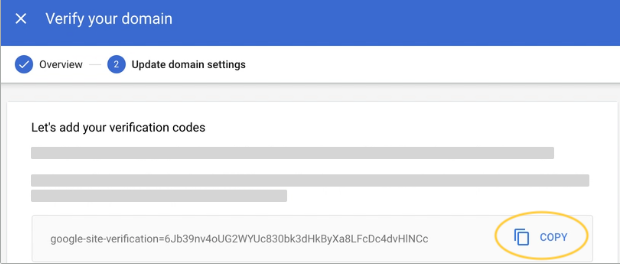Sign in using your administrator account (does not end in @gmail.com).
Step 1: Get your verification code from Google Workspace:
- Sign in to your Google Admin console.
- Click Continue to verify your domain with a TXT record.
- Look for your verification code in the setup tool and click Copy.
Step 2. Go to your domain’s DNS records:
- Sign in to your domain host account.
- Go to your domain’s DNS Panel.
- Select the option to add a new record (TXT records)
Step 3. Add the verification record to your domain host:
- For the record type, select TXT.
- In the Name/Host/Alias field, enter @ or leave it blank.
Your host might require you to enter your domain, which looks like example.com,into this field. Your other DNS records might indicate what you should enter. - In the Time to Live (TTL) field, enter 86400 or leave the default.
- In the Value/Answer/Destination field, paste the verification record you copied in step 1.
- Save the record.
Step 4: Click on Verify TXT records:
- Sign in to your Google Admin console.
- Click Continue.
- Scroll to the bottom of the next page and click Verify my domain.