phpBB is an Free & Open-Source Internet forum package in the PHP scripting language. The name “phpBB” is an abbreviation of PHP Bulletin Board.
Here we are going to walk you through the steps to install phpBB using cPanel.
- Visit your cPanel account on browser by entering ‘www.domain.com/cpanel’ where ‘domain.com’ is the primary domain name associated with your hosting account. Then, enter your username and password and click on Log in.
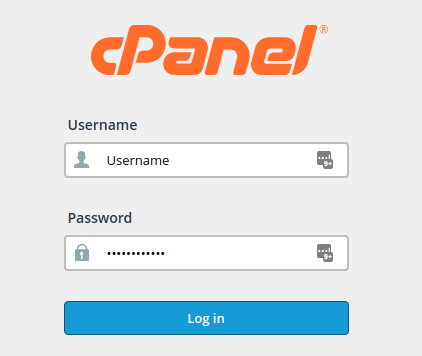
- On the search text box, enter ‘Softaculous’ and launch the application Softaculous Apps Installer by clicking its icon as shown below:
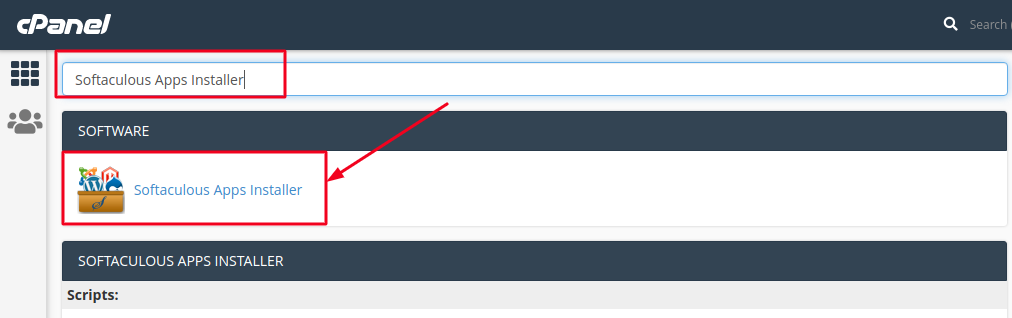
- Once you are in the Softaculous dashboard, search ‘phpBB’ from the Search option in the Left side pane. You will find phpBB under the Forums category. Click its link and on the Right pane, locate ‘Install Now’ button and click on it. The version number will be displayed at the top of the page as shown below.
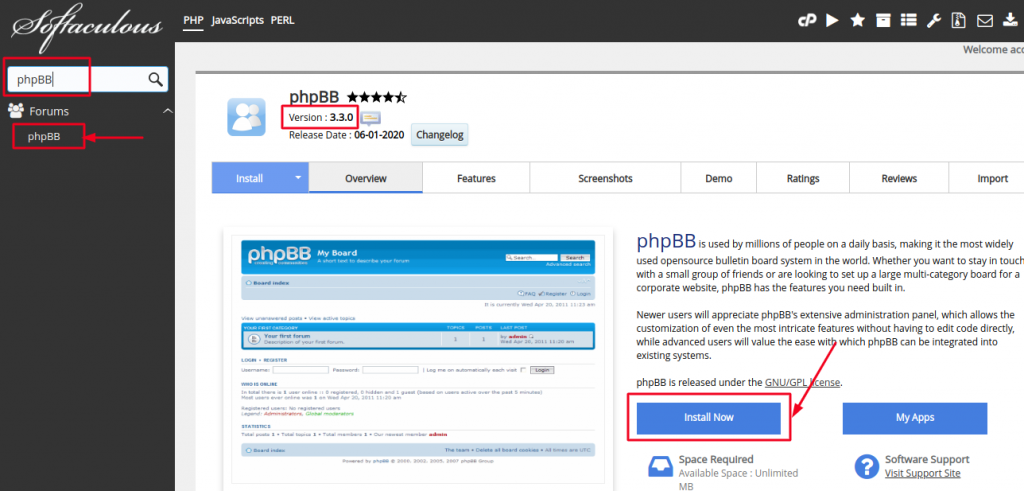
- Next, you will need to complete the Setup of phpBB software as per your requirements. First, you will have to choose the URL to install the software. Here, select the appropriate protocol from the dropdown. The best one is ‘https://www’, however, to use this option, make sure you have an SSL installed onn your domain otherwise you may chose ‘http://www’ protocol.
Then choose a domain name and a directory where you want to install your phpBB software. If you are building a webpage solely for phpBB forum then you may leave the ’In Directory’ field empty. However, if you have other installations as well, under the root directory of your website then you should enter a value here e.g. forum.
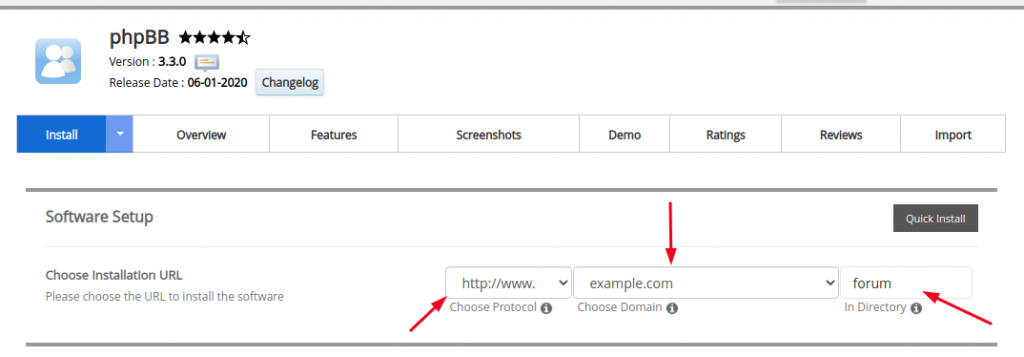
- Then, enter the name of your Board, description and administrative email as shown below:
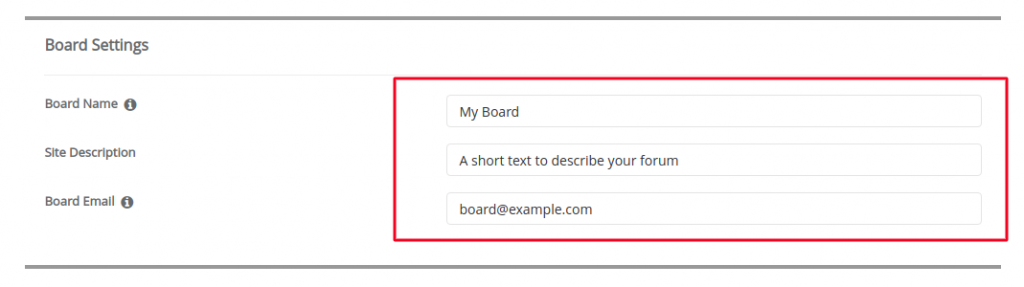
- Next, you will be asked to enter Admin Account details. Create a Username and Password for logging into your forum dashboard. Always make sure to use a strong password with a mix of numbers, symbols, lower case and upper case letters, for e.g. ‘My!P@ss1024#$BB%’
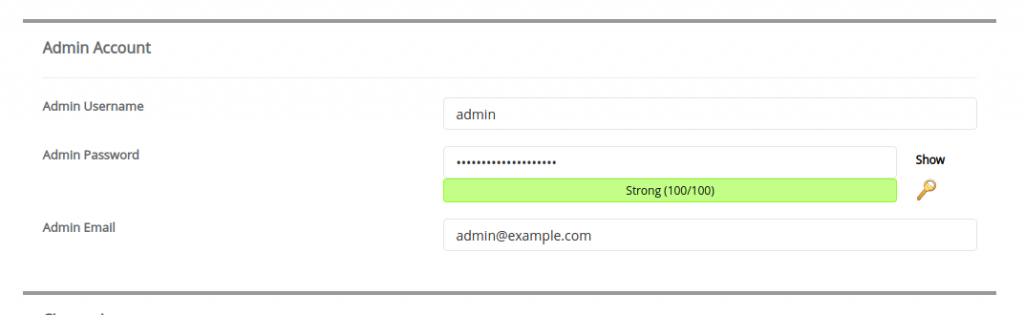
- Then, select your desired language from the drodown box and click ‘Install’. You may enter your email address on the field labeled, ‘Email Installation details to’ for future references or you may keep it blank.
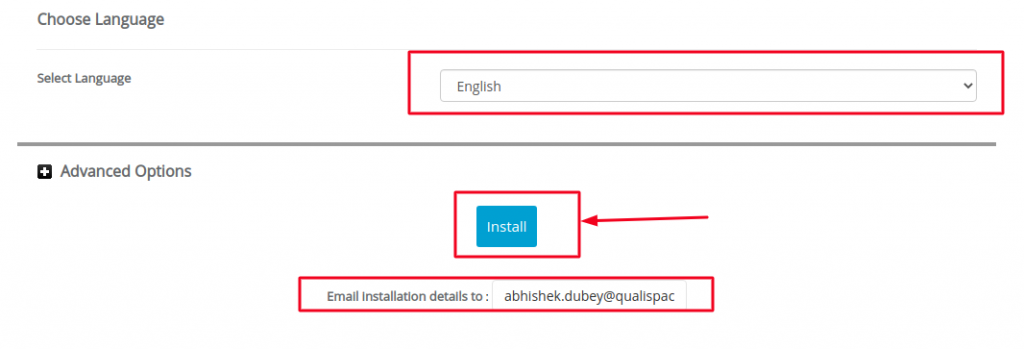
- Softaculous will then check the submitted data entered while Setup of phpBB and automate the installation process which includes creating a database, copying files and enabling the required settings on your website.
Once the installation is successfully completed, you will receive a success message on the Screen as below:
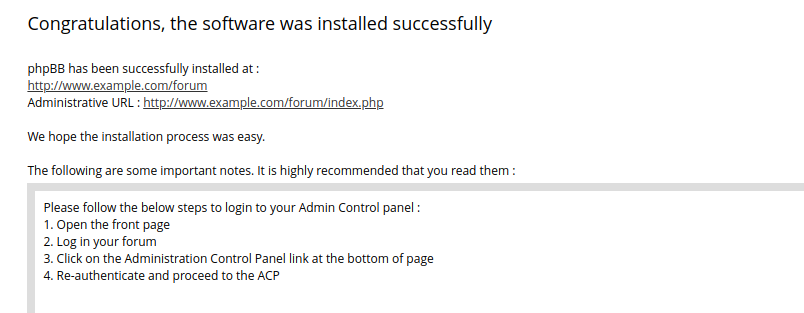
Finally, you can access your phpBB forum by visiting the URL that you mentioned during the setup, for e.g. http://www.example.com/forum. Your forum is now ready for use as shown below
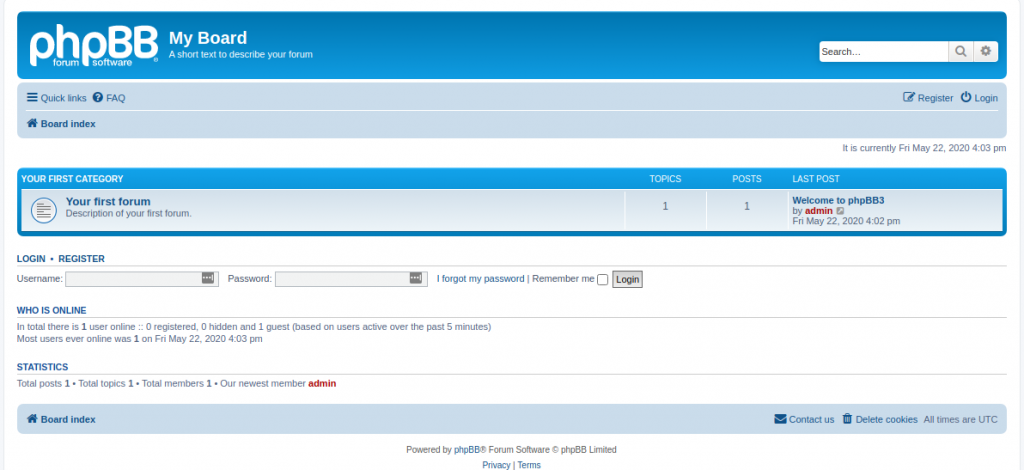
For administrative purposes, visit the URL ‘http://www.example.com/forum/index.php’ and remember to replace ‘example.com’ with your correct domain name.
Now, with phpBB installed, you can start creating new posts and inviting members to join your forum via your preferred way of marketing method.
