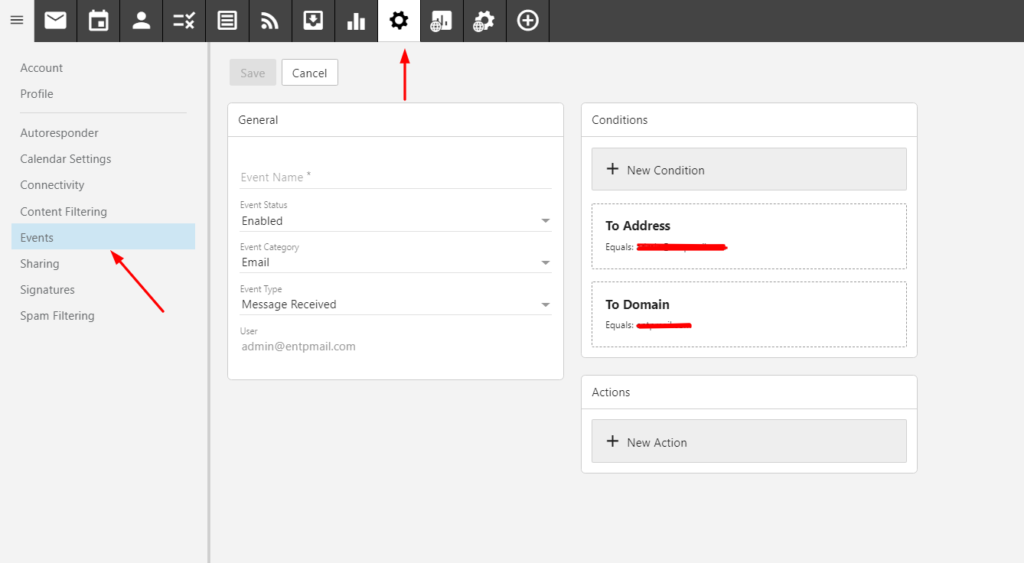
Using the events system, the system administrator can blind carbon copy (BCC) a user’s sent and received messages to another email account. This ability is useful for both archiving and monitoring purposes.
Copying Received Mail
Follow these steps to automatically BCC all of a user’s received messages:
- Log in to Enterprise Email as the system administrator. (Contact QualiSpace support for such request)
- Click the Settings icon.
- Expand the Events folder.
- Click Events in the navigation pane.
- Click New In the content pane toolbar.
- In the Event Name field, type the name of the event.
- In the Event Category field, select Email.
- In the Event Type field, select Message Received.
- Click the To Address checkbox and type the user’s email address in the corresponding field.
- Click the Actions tab.
- Click Add Action.
- In the Action field, select Add Recipient.
- In the Maximum Frequency field, select None.
- In the Recipient field, type the email address to which messages should be forwarded.
- Click Save.
- Click Save again to save the event.
Copying Sent Mail
Follow these steps to automatically BCC all of a user’s sent messages:
- Log in to Enterprise Email as the system administrator.
- Click the Settings icon.
- Expand the Events folder.
- Click Events in the navigation pane.
- Click New in the content pane toolbar.
- In the Event Name field, type the name of the event.
- In the Event Category field, select Email.
- In the Event Type field, select Message Sent.
- Select the From Address checkbox and type the user’s email address in the corresponding field.
- Click the Actions tab.
- Click Add Action.
- In the Action field, select Add Recipient.
- In the Maximum Frequency field, select None.
- In the Recipient field, type the email address to which messages should be forwarded.
- Click Save.
Click Save again to save the event.
Note: This settings page is only available to domain administrators.
